This site uses cookies to store information on your computer
Read more
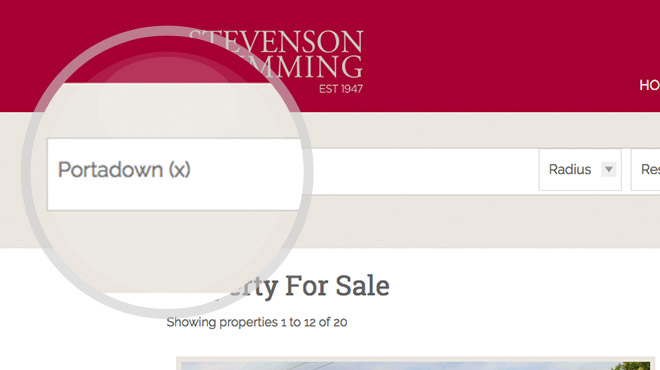
Step 1 Setting your Search Criteria
Use any of the search forms throughout our website to search for a specific area and click search.
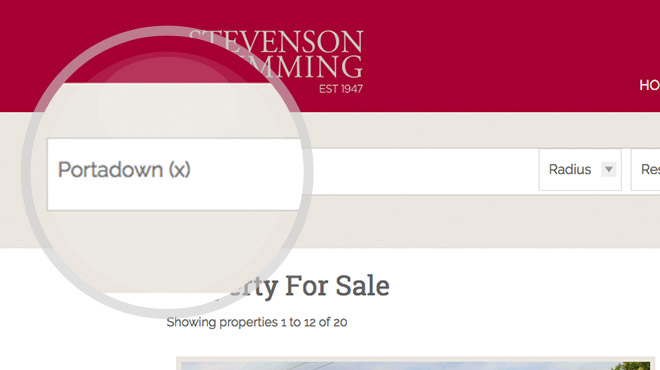
Use any of the search forms throughout our website to search for a specific area and click search.

The results will now be displayed. You can save this search and set up an email alert for any changes by clicking the Create Email Alert button.

Give your search a name, specify how often you want to receive e-mails about new properties which fall into your search criteria.

You will be brought back to the listings page where you can continue browsing from where you left off. The button has now changed to a notification letting you know that this search has been saved to your account.

From the My Account tab, you can navigate to the different sections of your account. Clicking on Email Alerts will take you to all your saved searches.

From here, you can view all the saved searches on your account, change the email frequency of the emails you receive and delete specific searches.
Let us take the hassle out of registering for you, just add your details and we'll set up your account.
This site uses cookies to store information on your computer
Read more